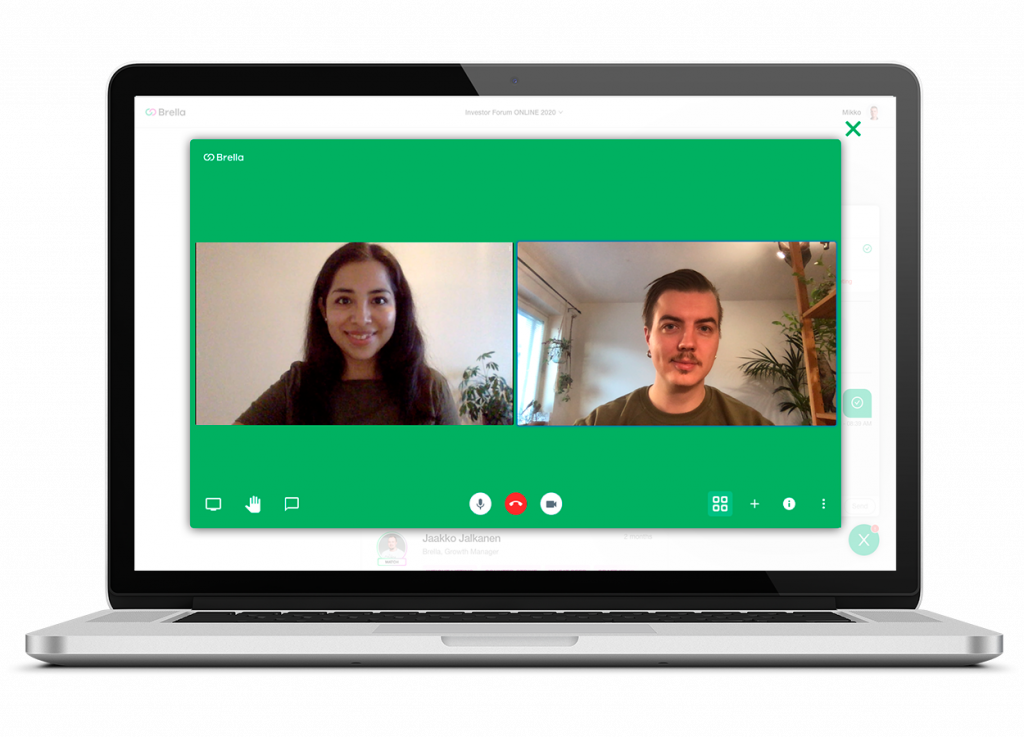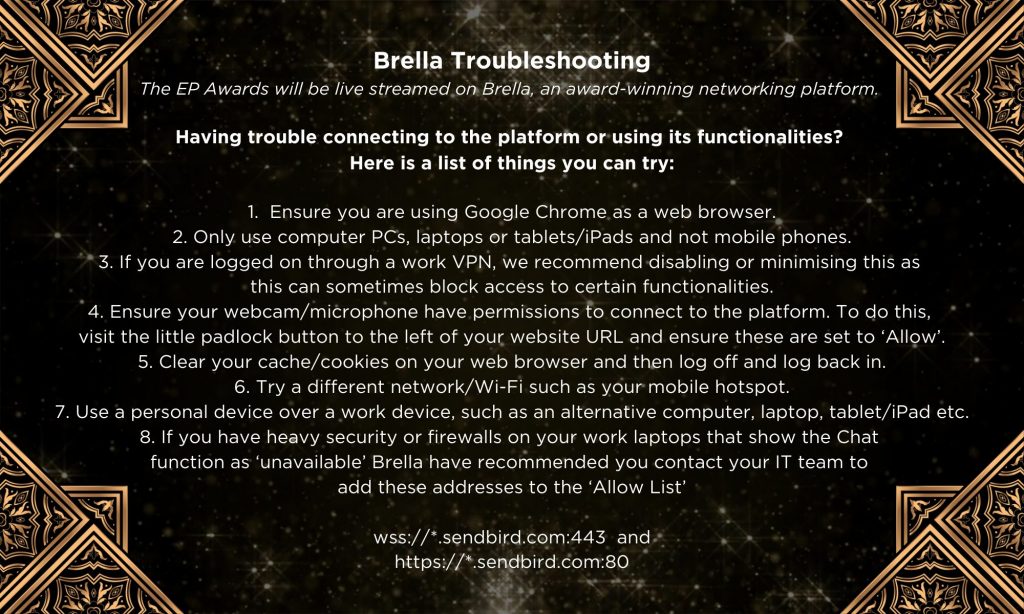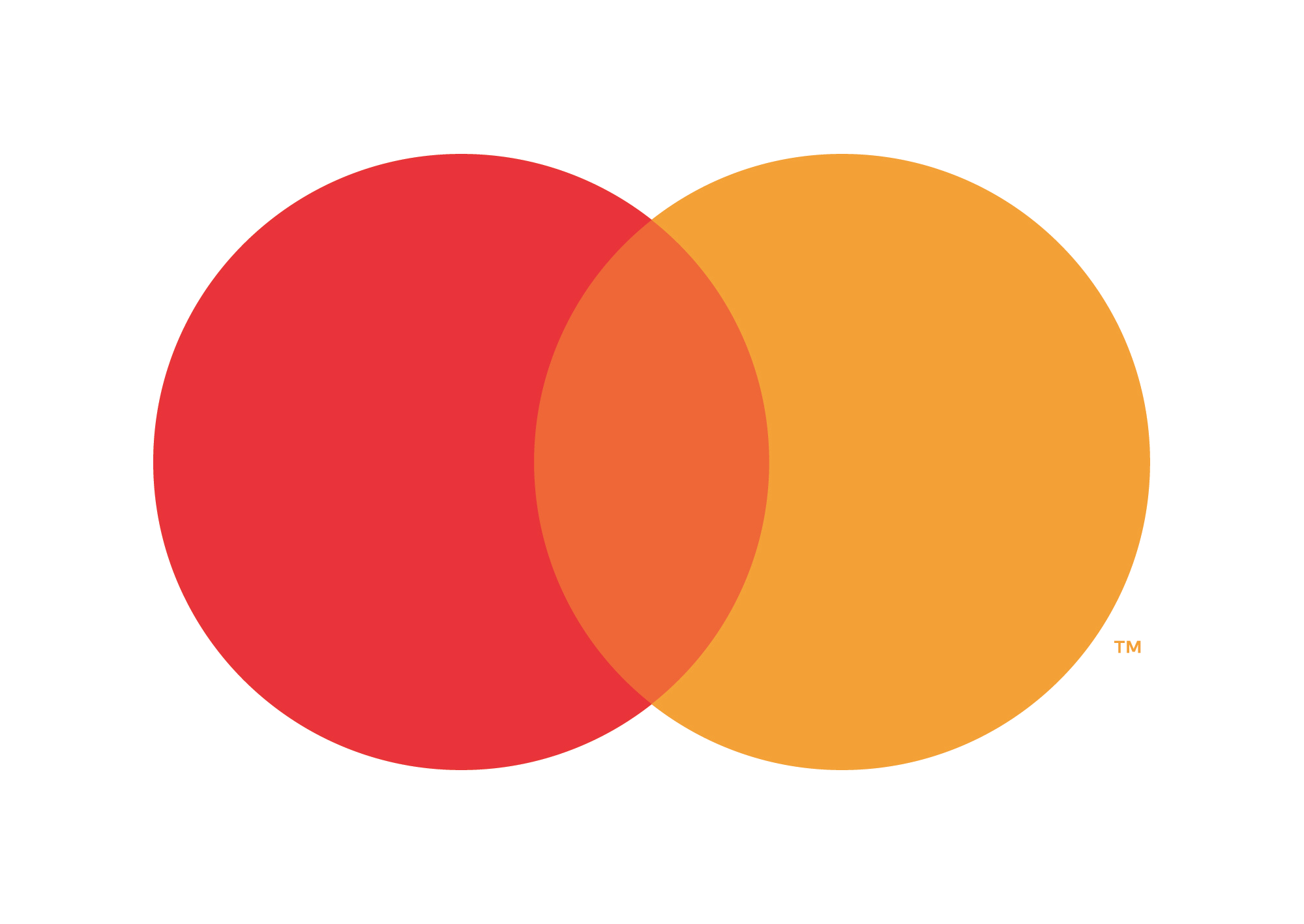
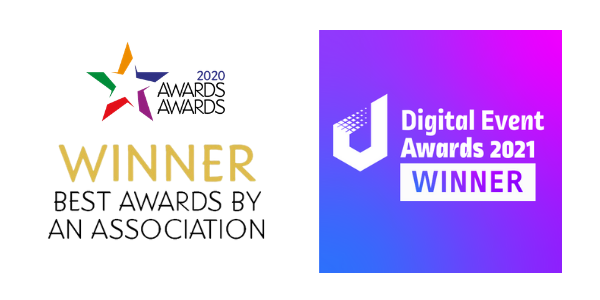
2nd October 2024
Grosvenor House Hotel
We recognise that as well as wanting to be amongst the first to hear who the 20 well-deserving winners are, our EP Awards attendees also attend for the unparalleled networking opportunities with their peers.
By going virtual in 2020, the Awards will attract a bigger, and more international audience than ever before, with an anticipated 1,000 attendees joining us for an afternoon of celebration, entertainment and networking.
How, exactly, will networking work? Well, our 1:1 networking programme, Brella, uses AI to match people together who have shared interests and mutual goals. You can then book 1:1 meetings with your top matches, and the meeting then takes place right in Brella.
Rather than relying on chance to bump into someone relevant for your business, Brella will allow you to connect more efficiently with the people who matter to you.
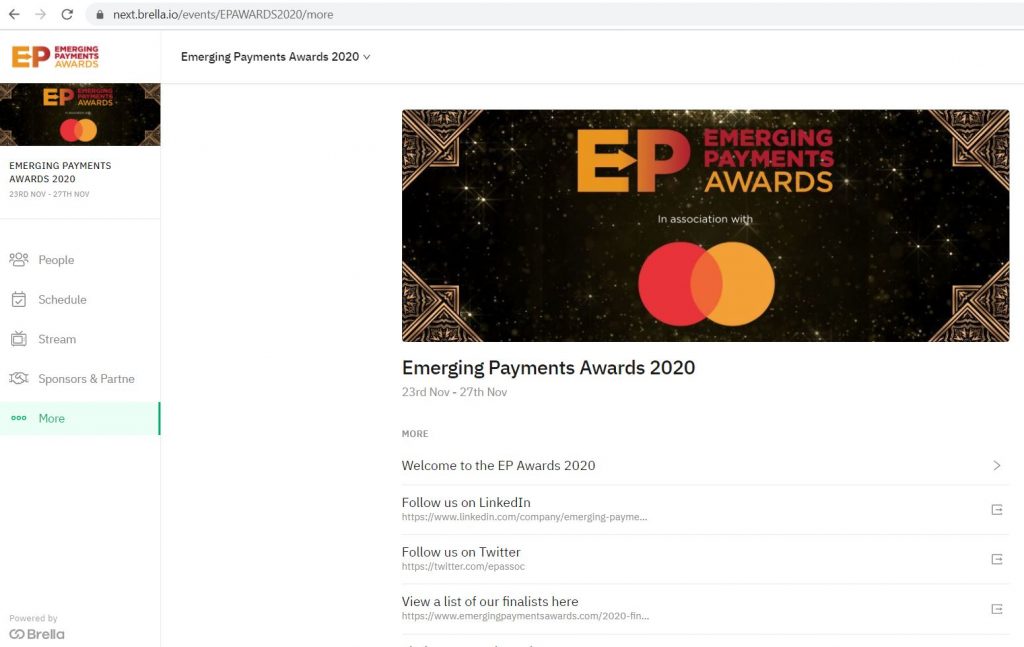
Top tips on using Brella:
How the meetings function works